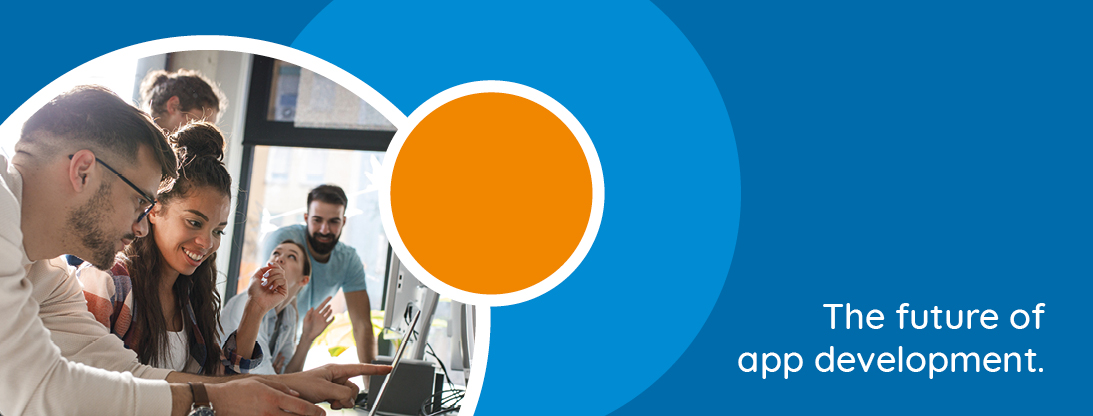
asmith
Forum Replies Created
-
OK guys. I have added your libraries to the Libraries section on this website:
https://developer.omnis.net/libraries
I will promote these on our social media, etc. Excellent work guys – thanks! -
Jacques,
Web error codes are here:
http://www.omnis.net/documentation/commandref/index.jsp?detail=web_error_codes.html
Look up FTPConnect & Secure parameter here:
http://www.omnis.net/documentation/commandref/index.jsp?detail=ftpconnect.html#ftpconnect
Cheers -
Hi, you need to omit ‘Macintosh HD’ from your PATH, so:
/Applications/Omnis 8/Camping Images/ -
You can create the variable in the Variable pane of the method editor: Name, Type=Object, Subtype=FileOps object selected from the dropdown menu. You can then:
Do lFileOps.$<method-name>
Right click the variable and select Interface Manager to see what methods are available.
More info about adding vars:
http://www.omnis.net/documentation/programming/index.jsp?detail=03programming.html#adding-a-variable -
Assuming you are trying to do:
Do $extobjects.FileOps.$openfile(lPath)
But you need to create and use an Object variable with FileOps as sub type, and then try:
Do lFileOps.$openfile(lPath)
The other potential ‘gotcha’ when moving up to 64-bit macOS Studio 8.x (which you may know about already) is that you need to convert all HFS file paths in your library (using :), to POSIX file paths which use ‘/’ (forward slash). -
Hi,
Have you added the following lines to your \html\jsctempl.htm file under the Omnis Studio JavaScript client scripts comment:
<script type="text/javascript" src="scripts/signature_pad.js"></script>
<script type="text/javascript" src="scripts/ctl_net_omnis_signature.js"></script>