Omnis Technical Note TNLI0001 Updated November 2006
How to install Omnis Studio 3.x under Linux
For Omnis Studio 3.x and later
By Dr. Michael Hufschmidt
1. Omnis Installation for root
In most Linux distributions, the access to /usr/local/ requires root privileges, so you need to login as root in order to install Omnis Studio on a Linux machine.
The standard installation based on the file omnis.rpm (development environment), omnisrt.rpm (runtime version) or omserver.rpm (web server) will install Omnis Studio in one of the folders
/usr/local/rainingdata/osxx/
for the development version
/usr/local/rainingdata/osxxrt/
for the runtime version
/usr/local/rainingdata/osxxweb/
for the web server
where xx denotes the Omnis version, so the Studio 3.3 development version will install files into /usr/local/rainingdata/os33/ and in subdirectories below.
After the Omnis files have been created, you need to run a script to
set up the correct Omnis environment. To do this, move to the Omnis root
directory (let's assume the Studio 3.3 development environment for the
following) and execute the omset script with the commands:
cd /usr/local/rainingdata/os33/
./omset
After that, the user root can start Omnis with the command
/usr/local/rainingdata/os33/omnisI386
and will be prompted with the serialisation dialog.
2. Special problem for RedHat Users
Users of the recent redhat distributions reported a problem, they get
an error message like
... GLIBC_2.0 not defined in file
libc.so.6 with link time reference
when starting Omnis. This bug has been looged under #87749 by redhat.
As a workaround you should edit the file
/usr/local/rainingdata/os33/omnisI386
and add the following two lines before the last line:
LD_ASSUME_KERNEL=2.4.1
export LD_ASSUME_KERNEL
3. Giving Access to Users other than root
Problem: You would like to define a group-based solution, so you don't want to give everyone access ot Omnis. How can you do this?
When using Omnis, you need to have privileges to write into certain subdirectories below the Omnis root directory. Rather than giving global write privileges to all files, we recommend to use a different approach:
After logging in as root, define a group "omnis" with the command:
groupadd omnis
Then go to the Omnis root directory, assign all files to the new group
and give write access to all members of that group:
cd /usr/local/rainingdata/
chgrp -R omnis *
chmod -R g=rwx *
As a last step, all users, who may use Omnis, have to be given membership
to the group "omnis". The easiest way to do that is to use one of the
maintenance programs provided with the Linux distribution (e.g. YaST2
for SuSE). Alternatively, you can edit the file
/etc/group
where you need to locate the line with Omnis and change it to something
like
omnis:x:502:bob,mary
(assuming you want to give the users bob and mary access to Omnis).
4. Starting Omnis by a User
We recommend to add an Omnis Logo to your desktop. If you are using the
KDE, right-click on the desktop and select "create link to a program"
in the menu. This will open a dialog where you can define a name (like
"Omnis Studio 3.3") and the command to be executed, which should be:
/usr/local/rainingdata/os33/omnisI386
The correct icon for Omnis can be found at
/usr/local/rainingdata/os33/studio.png
5. Installing the Omnis Web Client
The Omnis Web Client must be installed by the root user. The following describes the manual installation using the files
omweb
omweb.taz
rather than calling the Package manager with omweb.rpm. Get the latest versions of these web client files. They are also iincluded on the most recent Omnis Studio DVD (in the directory "/Web Client/Linux") or in an installed Omnis Studio development environment under:
/usr/local/rainingdata/os42/clientserver/client/
First you need to find out where the browser is installed on your Linux system.
Firefox example: (please amend as appropriate for other
browsers)
Depending of the Linux distribution, Firefox will be installed in one
of the folders:
/opt/MozillaFirefox/lib
/usr/lib/firefox
/usr/local/firefox
Open a terminal and enter the command:
su
in order to become root. Copy the files omweb and omweb.taz into the browser directory and enter that directory with the command
cd /opt/MozillaFirefox/lib/
Next execute the script with the command
./omweb
this will create several symlinks, copy the files ORFC.class and np_orfc.so into the browser's "plugins" folder; and create a folder named "omnis", where the Omnis Plug-in will collect and update the web client controls.
Consequently, this folder also needs to be writable at least by all users who are using Firefox. This can be achieved using the commands:
chgrp -R users omnis
chmod -R g=rwx omnis
6. Omnis Configuration for Firefox
In order to use Firefox from the Omnis development environment, you need to modify the Omnis ini-file located at
/usr/local/rainingdata/os42/omnisxi.ini
with your favourite text-editor. At the end of that file you should add the following lines:
[Browser]
ProcessName=firefox-bin
OpenInNew=firefox $
OpenInExisting=firefox -remote 'openurl($)'
If this section is not available in the omnisxi.ini, you have to add these 4 lines at the end of the file.
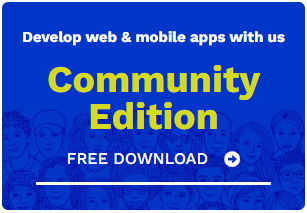
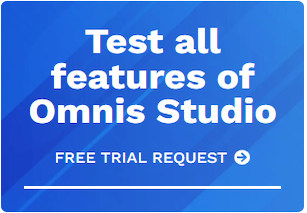





 Please logon or create a free account to download this file.
Please logon or create a free account to download this file.
