Omnis Technical Note TNSQ0009
Connecting to Sybase from Mac OSX
For Omnis Studio 3.x/4.0
By Gary Ashford
Due to its publication date, this technote contains information which may no longer be accurate or applicable on one or more of the platforms it refers to. Please refer to the index page which may contain updated information.
When I start Studio for Mac OSX, the Sybase DAM isn't available. Why is this?
The Sybase DAM, in common with other DAMs for Mac OSX, depends on its corresponding bundle file before it can be used. In turn, the Sybase bundle depends on several Sybase client libraries being present on your system before it can be loaded. The most common cause of the Sybase DAM failing to load is the failure of the dynamic loader to locate one or more of these libraries.
When this is the case, the Mac OSX Console log displays an error message containing the name of the first library which could not be located. This message will be of the form:
| 2005-09-21 12:53:23.399 Omnis[948] CFLog
(21): Error loading Applications/Omnis Studio 4.0.1/Omnis.app/Contents/MacOS/xsybase.bundle/Contents/MacOS/xsybase:
error code 4, error number 0 (Library not loaded: libsybcomn.dylib Referenced from: /Applications/Omnis Studio 4.0.1/Omnis.app/ |
The Omnis trace log will also display an error message stating that the xsybase bundle could not be loaded.
So, what is a bundle?
Bundle files are a convenient way of allowing CFM Carbon Applications-
such as Studio to access Mach-O/ unix style libraries provided by clientware
vendors. The bundles used by Studio are stored inside the main Omnis.app
package: Omnis.app:Contents:MacOS.
The bundle required by the Sybase DAM is named xsybase.bundle.
Which libraries are needed before the bundle will load?
The Sybase bundle is dependent on the following six Sybase client libraries:
libsybtcl.dylib, libsybdb.dylib, libsybintl.dylib,
libsybct.dylib, libsybcs.dylib & libsybcomn.dylib
In versions of Sybase Open Client prior to 12.5.1, these libraries are
named:
libtcl.dylib, libsybdb.dylib, libintl.dylib, libct.dylib, libcs.dylib
& libcomn.dylib respectively.
They were renamed in 12.5.1 because of a potential library name conflict
with Mac system libraries, (most notably libtcl.dylib- which is required
for tcl scripting).
If these libraries are present on your system you will need to create
symbolic links to these libraries using the library names expected
by the xsybase.bundle. See below.
How do I get the Dynamic Loader to locate these libraries?
There are two ways. The first involves the creation of symbolic links from a location known to be on the standard library search path. The second involves getting the dynamic loader to look in additional locations.
1. Creating Symbolic Links
To do this, you need to use the Terminal utility and you will need to have root privileges:
| > su (prompts you for the root password) > cd /usr/lib > ln -s /Applications/Sybase/System/OCS-12_5/lib/libsybtcl.dylib libsybtcl.dylib > ln -s /Applications/Sybase/System/OCS-12_5/lib/libsybdb.dylib libsybdb.dylib > ln -s /Applications/Sybase/System/OCS-12_5/lib/libsybintl.dylib libsybintl.dylib > ln -s /Applications/Sybase/System/OCS-12_5/lib/libsybct.dylib libsybct.dylib > ln -s /Applications/Sybase/System/OCS-12_5/lib/libsybcs.dylib libsybcs.dylib > ln -s /Applications/Sybase/System/OCS-12_5/lib/libsybcomn.dylib libsybcomn.dylib |
The above assumes Open Client 12.5.1 (or higher) is installed on your
system in the default location as shown. If your client libraries are
located elsewhere you should modify the paths to the symbolic links accordingly.
If you are using an older version of Sybase Open Client you will also
need to modify the library names for parameter 1 (on the left) to reflect
the names of libraries actually present on your system.
Parameter 2 (on the right) reflects the names of the libraries required
by the bundle file. The library names shown are correct for Omnis Studio
4. Bundles supplied with Omnis Studio 3 were built against an earlier
version of Open Client and in this case you should also change parameter
2 to reflect the old library names (see above).
If you are unsure which libraries your xsybase.bundle needs and you have
Mac Developer Tools installed, you can use the otool
command to list the dynamic dependencies for the bundle, e.g.
| > cd omnis.app/Contents/MacOS/xsybase.bundle/Contents/MacOs > otool -L xsybase |
Following successful creation of these symbolic links, the dynamic loader should be able to resolve the dynamic dependencies of xsybase.bundle the next time Studio starts up. You should see a message in the Omnis trace log stating that xsybase.bundle was loaded successfully.
2. Setting DYLD_LIBRARY_PATH
Setting the DYLD_LIBRARY_PATH environment variable directs
the dynamic loader to look in additional locations when attempting to
resolve dynamic dependencies. Unlike Unix operating systems where environment
variables can be set on the command line before starting Omnis, the Mac
relies on a user startup script/configuration file named environment.plist;
an XML file which contains a list of environment variables to be set when
the user logs on to Mac OS X.
The DAMs work around the need for this file as far as possible by providing
their own DAMxxx.INI files found in the Omnis XCOMP:INI folder. Once the
bundle has loaded, the DAM can issue shell commands to set environment
variables directly. The snag is that you obviously can't use the DAMSYBSE.INI
file to set the DYLD_LIBRARY_PATH variable because the bundle will not
be loaded at the point were this variable needs to be set.
Editing (or creating) an environment.plist file for the current user is
the best way to ensure that DYLD_LIBRARY_PATH gets set each time your
user logs on. environment.plist resides in the .MacOSX
folder (a hidden folder) of your user's home folder. If this does not
exist, you can create it using a terminal window as follows:
| > mkdir .MacOSX |
So that you can find this folder later using the Mac Finder, you could also create a symbolic link to this folder using a non-hidden filename, e.g.
| > ln -s .MacOSX MacOSX |
Next, you should create a file named environment.plist inside this folder.
You can edit this file using the Property List Editor utility if you have
it or failing that- with a standard text editor.
There is also a free utility called PlistEdit
Pro available for download from the Apple website.
Using Property List Editor or Plist Pro, you should insert a Key String
pair as follows:
| DYLD_LIBRARY_PATH = /Applications/Sybase/System/OCS-12_5/lib |
If using a text editor, insert the XML directly as follows:
| <?xml version="1.0" encoding="UTF-8"?> <!DOCTYPE plist PUBLIC "-//Apple Computer//DTD PLIST 1.0//EN" "http://www.apple.com/DTDs/PropertyList-1.0.dtd"> <plist version="1.0"> <dict> <key>DYLD_LIBRARY_PATH</key> <string>/Applications/Sybase/System/OCS-12_5/lib</string> </dict> </plist> |
You will need to log out and in again for this change to take effect,
but when Omnis starts-up, the dynamic loader should look in the folder
specified above for the client libraries. You should then see a message
in the Omnis trace log stating that the xsybase.bundle was loaded successfully.
Note for Omnis Studio 3.x users:
As mentioned previously, the xsybase.bundle distributed with
versions of Studio 3 was built against a version of Sybase Open Client
prior to 12.5.1 and hence has dependencies on libraries which use the
older-style library names. In this case you will still need to create
symbolic links either in the /usr/lib folder or in the
/Applications/Sybase/System/OCS-12_5/lib folder from
the names expected by the bundle to those present on your system.
A note about DAMSYBSE.INI
The Mac OSX DAMs have associated .ini files which reside in the Omnis
XCOMP:INI folder. (In Studio 3.x, these were located in the XCOMP folder,
but were later moved as they caused trace log errors on startup).
Once the bundle (and hence the DAM) has loaded, the DAM reads the contents
of the .ini file and sets environment variables accordingly. The default
contents of DAMSYBSE.INI are :
SYBASE=/usr/sybase (or
/Applications/Sybase/System) |
If you are using the environment.plist file mentioned above, you may decide to centralise all of your environment variable assignments here, in which case all of your .ini files can be empty. Alternatively you could place all environment variables which would normally be placed in seperate .ini files into the first ini file that is used (bundles are loaded in alphabetical order).
The Sybase interfaces file
Sybase Open Client for Mac OSX uses the interfaces file to store connection
information.
If no interfaces file is present following installation of Open Client,
you can create one in the SYBASE folder, e.g. in /Applications/Sybase/System.
Each datasource entry is a DSN name followed by a master
and a query assignment, e.g.
dsnName |
where xxx.xxx.xxx.xxx represents the IP address of the Sybase server
and port represents the port number that the server is listening on (default
value is usually 5000).
It is also important to note that the dsnName is case-sensitive;
the hostname parameter specified from Omnis must match with the name chosen
here.
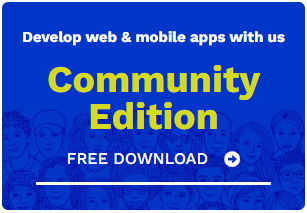
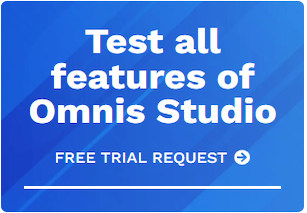





 Please logon or create a free account to download this file.
Please logon or create a free account to download this file.
